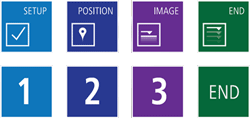Park SmartScan™
Bringing the power and versatility of AFM technology to everyone
Park SmartScan is a revolutionary operating software for Park AFMs that lets even inexperienced, untrained users produce high quality nanoscale imaging through three simple clicks of a mouse in auto mode, which rivals that made by experts using conventional techniques. SmartScan manual mode also provides all of the functions and tools necessary for more seasoned users to feel at home. This combination of extreme versatility, ease-of-use, and quality makes SmartScan the best AFM operating software available.
Combining power and simplicity
Most AFMs require complicated operation by the user. Park SmartScan doesn't. All that's needed from the user are three automated clicks, with animated instructions for setup anyone can understand. But if you want more control, the system offers a comprehensive set of functions and parameter settings.
Here is how it works after you turn on the AFM system
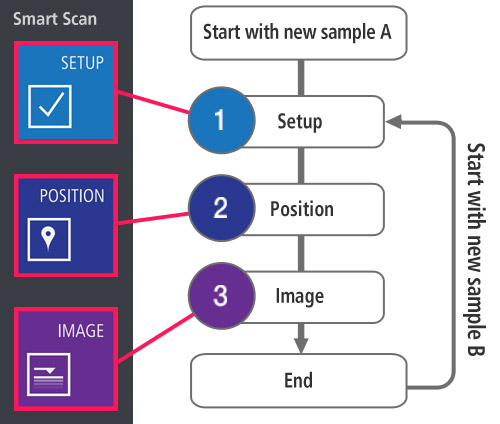
Park SmartScan Offers Solutions to Save You Time
SmartScan Auto performs all the necessary operations for imaging and intelligently decides on the optimum image quality and scan speed, all autonomously. SmartScan Auto is made possible by Park’s proprietary enabling technologies. That saves you time, money, and makes for a better end result.

User-Friendly UX
With the SmartScan UI and layout, everything is at your fingertips. A large optical window provides easy access to a view of the laser reflection, the tip, sample, laser PSPD alignment, and controls for XY stage and Z stage movements. It also allows you to easily control the vision, the XY stage, Z stage, light strength, and more with the scroll of a mouse. Command up to 8 individual trace-lines, or channels, at once (e.g. topography, EFM, amplitude, and scan rate) and conveniently save custom trace-line profiles. Users may also plot any two signal channels on the same real-time dual-axis graph for comprehensive analysis.
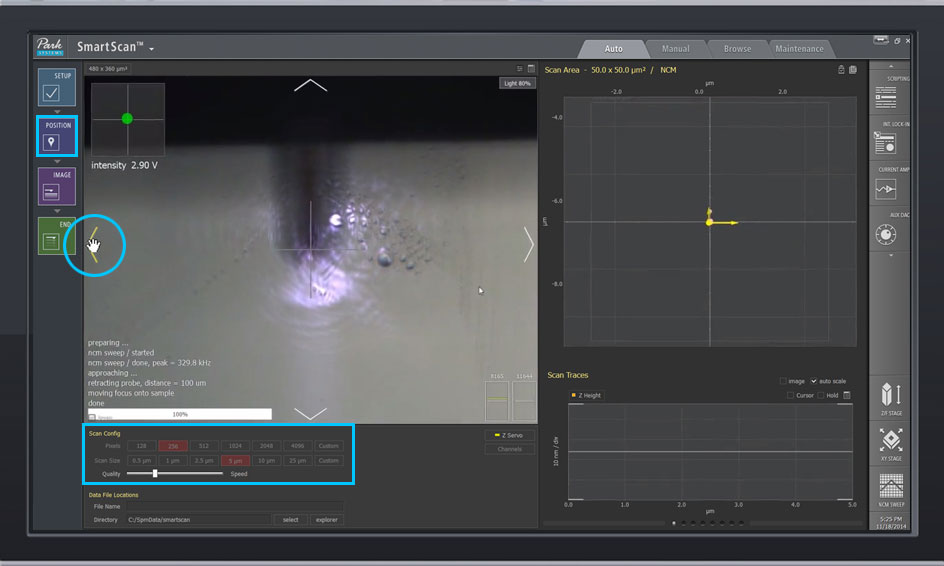
FastApproach™
At a click of a button, the Z scanner approaches the sample automatically and at a much higher speed than a typical manual approach. Park's unique FastApproach™ safely takes the probe down to the sample surface at full speed without requiring the user's intervention and engages just 10 seconds after loading the cantilever.
Easy to Find an Area of Interest
After probe-to-surface engagement, the optical camera will automatically focus on the sample to find your region of interest (ROI). The UX of SmartScan™ easily enables intuitive navigation of the sample by controlling the motorized stages in the integrated optical window. You can move to the ROI directly by clicking the desired position in the optical window.
Single-Click Imaging with SmartScan™ Auto Mode
All you need to specify for AFM imaging are pixel density and scan size. Outside of those factors, you can leave all sophisticated AFM parameters up to the Auto mode of SmartScan™. The system will start a measurement with optimized conditions for imaging automatically at the click of a button.
Speeds Up Imaging with AdaptiveScan™
Park's innovative AdaptiveScan™ controls the scan speed automatically based on the peaks and valleys of the sample surface. AdaptiveScan™ adjusts the optimum scan speed dynamically to acquire a quality image of an unknown morphology at a higher speed. This effectually shortens the imaging time while retaining top image quality comparable to that obtained by a well-trained expert manually. When moving to neighboring locations or zooming-in to a target, AdaptiveScan automatically applies a new optimal condition.
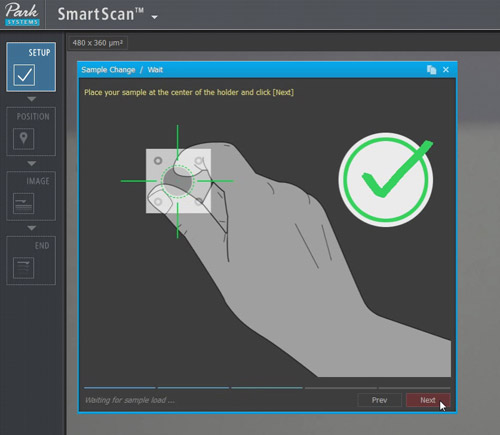
Wizard Guides
A setup wizard embedded in the software easily explains the necessary steps for each operation. It includes schematics that are self-explanatory and allow for quick, easy operation even for an inexperienced AFM user.
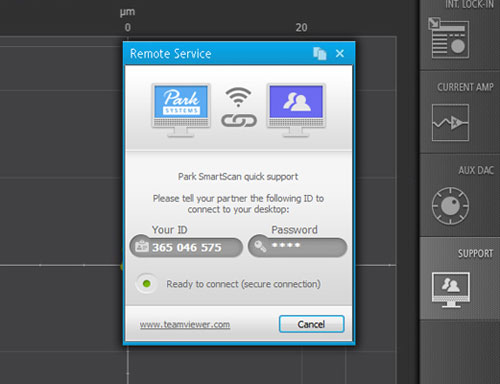
Park SmartScan Quick Support
A remote access service is integrated with SmartScan for quick troubleshooting or assistance with the AFM operations.
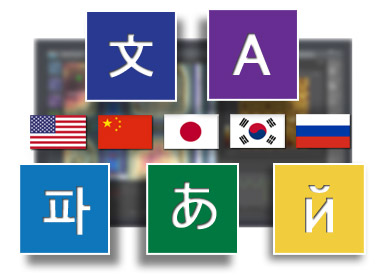
Park SmartScan Multi-Language Support
Park SmartScan software is now available in five multiple languages, including:
- English
- Chinese
- Japanese
- Korean
- Russian
An AFM OS for everyone, from amateurs to experts
Whether your AFM needs are focused on academic research, industrial nanometrology or failure analysis, SmartScan™'s Auto mode offers a streamlined system to generate publishable high-quality AFM data. Moreover, SmartScan™ promises productive sessions with an AFM even for beginners or less seasoned users to obtain quality data as good as an expert's, without the day-and-night ordeal of using trial and error to acquire experience.
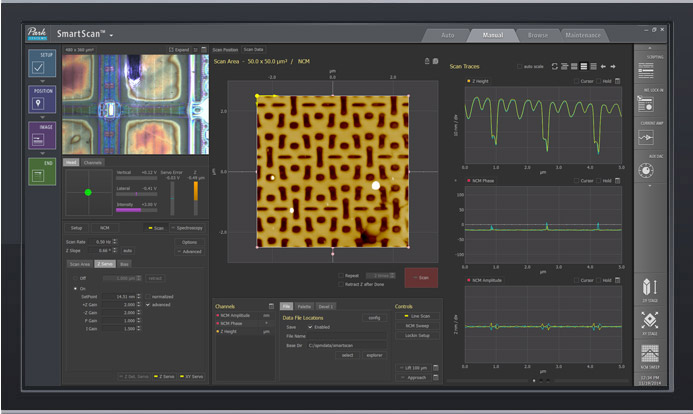
A Single Solution for both Auto and Manual Operation
Although the Auto mode of SmartScan™ offers extremely quick and easy AFM operation by automatic optimization, SmartScan™ also provides a way to use AFM in a typical manual mode. In addition, powerful programmable scripting features bring a capability to let experienced researchers design an advanced experiment that requires increased flexibility in data acquisition.
Better Productivity for Advanced Experimentation: Built-in Macros
Built-in macros can be easily loaded and applied for repeating operations, such as moving the XY or the Z stage to a specific location, or resetting the operation. Users can edit existing macros or create new ones as needed.